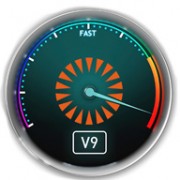Automatic Archive in Archiware P5
Automatic Archive in Archiware P5
Let’s say you work in the media and entertainment industry, perhaps in Post production, and maybe, just maybe, you shoot a lot of digital film (R3D, Arri RAW, XDCAM, etc), and just maybe you have a SAN. And maybe you’re lucky and you set up a nice backup system using Archiware P5, for example. What about archive? What about finished projects, what do you do about that? Even more importantly, what do you do about the camera archives? That’s the digital film footage that comes in and gets copied to the SAN before creative work begins… it seems like important stuff. Very important to backup, and even better, to archive! How can we set up an automatic archive in Archiware P5?
DEFINITION: What is the difference between backup and archive? In the media and entertainment industry I would define backup as a continuous data protection of live data on a production volume, while archive is a copy of a finished project or original media that will be removed from the production volume and must kept safe for future retrieval. Backups will roll over (a new full backup every week, or month) and if that is all we had, then footage or projects that are done and gone off the SAN would be then lost. Archive separates out the finished projects or source material as needing an independent safekeeping. P5 Archive also has the option of creating a mini-MAM type database of proxy files that can be easily viewed in a web browser for quick identification of files to be restored.
So, how do we set up an automatic archive in Archiware P5? We want it to be automatic so we don’t have to think about it, since manually archiving like backups can be forgotten. If we set up a watch folder on the SAN then we just have to instruct everyone to drop their camera masters and other source files into the folder when they copy to the SAN and P5 will automatically archive them to an incremental tape archive. Wow. That’s awesome.
Tips and Tricks: If you edit with Final Cut Pro X then I recommend using it to make Camera Archives (a verified copy of the footage from the original card or drive) then placing this in the watch folder. If you’re using Adobe’s Premiere workflow, then Prelude can make a verified copy as well, but not in the same way exactly. This will be the subject of another post. Stay tuned.



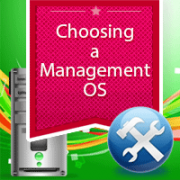
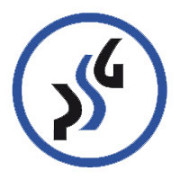
 You can find the full article here
You can find the full article here